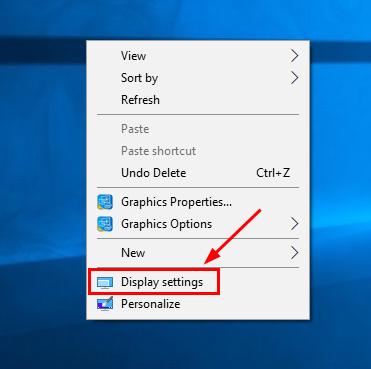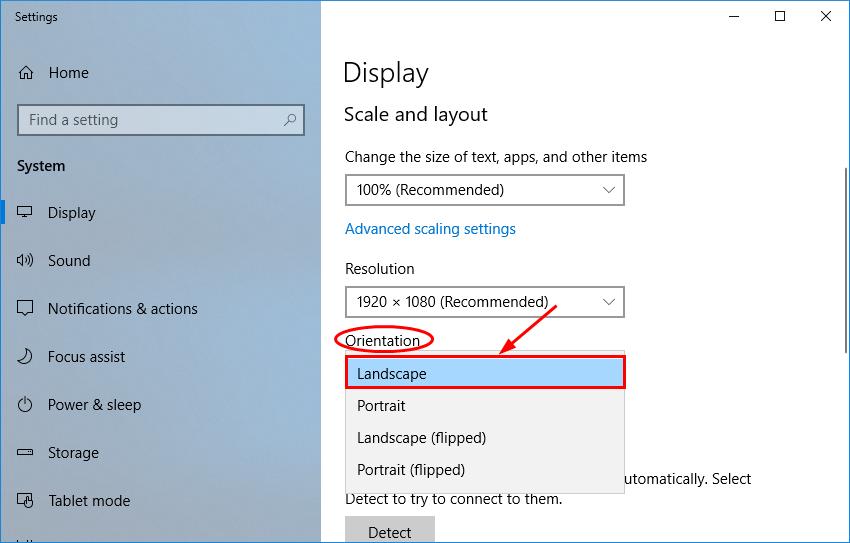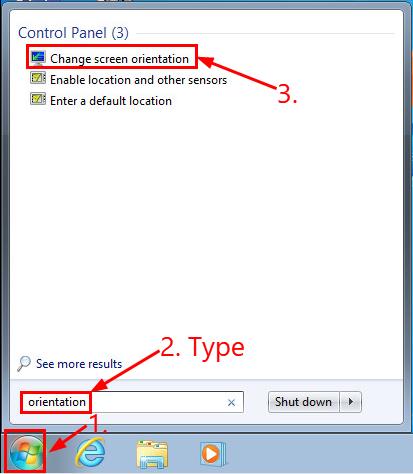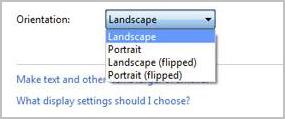Upside Down Laptop Screen Troubles? Here's How to Set It Right

Upside Down Laptop Screen Troubles? Here’s How to Set It Right
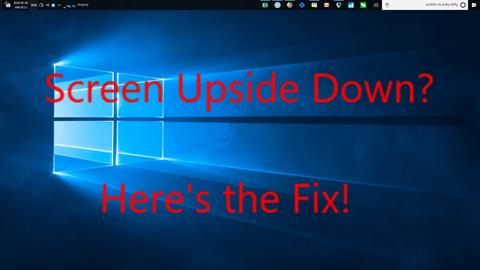
If your computer screen goes upside down and mouse travels up when you mean to direct it down, don’t panic. Rest assured – with only a few tweaks, you canflip the screen the right side up back again…
For a more eye-friendly reading experience, you might want to read this article on other devices while trying the fixes below on the target laptop.
Try these fixes
All the 3 fixes below work both inWindows 10 andWindows 7 .
You may not have to try all of them; just work your way down the list until you got the normal screen display back:
Fix 1: Use the shortcut keys
- Right-click on the empty area of your desktop, selectGraphics Options >Hot Keys >Enable to make sure the hotkeys are on. (Skip this step if you’re using Windows 7).

- On your keyboard, hold downCtrl ,Shift and press theArrow keys (Up, Down, Right, Left – one at a time) until you rotate the screen to the right display.
Fix 2: Update your graphics driver
If the trick above doesn’t help you solve the screen going upside down issue, then your graphics driver is most likely at fault. So you should update your graphics driver to see if it fixes the issue. There’re two ways you can update your device drivers — manually or automatically.
If you don’t have the time, patience or computer skills to update your drivers manually, you can, instead, do it automatically withDriver Easy . You don’t need to know exactly what system your computer is running, you don’t need to risk downloading and installing the wrong driver, and you don’t need to worry about making a mistake when installing.
You can update your drivers automatically with either the FREE orthe Pro version of Driver Easy. But with the Pro version it takes just 2 clicks (and you get full support and a 30-day money back guarantee):
- Download and install Driver Easy.
- Run Driver Easy and click the Scan Now button. Driver Easy will then scan your computer and detect any problem drivers.

- You can upgrade to the Pro version and click Update All to automatically download and install the correct version of ALL the drivers that are missing or out of date on your system.
 You can also click Update to do it for free if you like, but it’s partly manual.
You can also click Update to do it for free if you like, but it’s partly manual. - Restart your computer and hopefully your screen displays normally again.
Fix 3: Change the display settings
I’m using Windows 10
- Right-click on the empty area of your desktop and clickDisplay settings .

- InOrientation , selectLandscape from the drop-down list.

- Hopefully you have restored your screen back to normal this time.
I’m using Windows 7
- Click the Windows logo , typeorientation and clickChange screen orientation .

- InOrientation , selectLandscape from the drop-down list and click the Tab key >Enter to save the changes.

- Hopefully you have restored your screen back to normal this time.
That’t it – top 3 tips for your to fix the Laptop-screen-going-upside-down problem. Hope the article serves its purpose and feel free to comment below if you have any further questions. 🙂
Also read:
- [New] Evaluating Top Screen Capture Software Which Is Superior, OBS or Fraps for 2024
- [Updated] Acoustic Architects Building with Mac Studios
- [Updated] Simplified OBS Settings for Economical Systems for 2024
- 2024 Approved Game On, Voice Reimagined Mastering Morphvox Sound Changes in Real-Time Gaming Streams
- Comprehensive Guide to Repair Your Unresponsive Joypad: Tips for Every Console and Controller
- Customizing Chromecast Display - Simple Steps to Change the Wallpaper
- Here are Some of the Best Pokemon Discord Servers to Join On Vivo Y100A | Dr.fone
- How Do I Stop Someone From Tracking My Realme V30? | Dr.fone
- How to Mirror PC Screen to Infinix Zero 5G 2023 Turbo Phones? | Dr.fone
- In 2024, Finding Out if Someone Hides You on Snapchat
- Revive Lost LogiLDA.dll Instance
- Step-by-Step Solution for Handling Error Code 1000 Across Different Windows Platforms (7, 8 & 10)
- The Ultimate Guide to Bypassing and Solving Google Chrome's Notorious Error Scam
- Troubleshooting Windows 11 Audio Issues: How to Fix Unresponsive Volume Control
- Title: Upside Down Laptop Screen Troubles? Here's How to Set It Right
- Author: Ronald
- Created at : 2024-11-30 16:07:20
- Updated at : 2024-12-04 01:06:53
- Link: https://common-error.techidaily.com/upside-down-laptop-screen-troubles-heres-how-to-set-it-right/
- License: This work is licensed under CC BY-NC-SA 4.0.
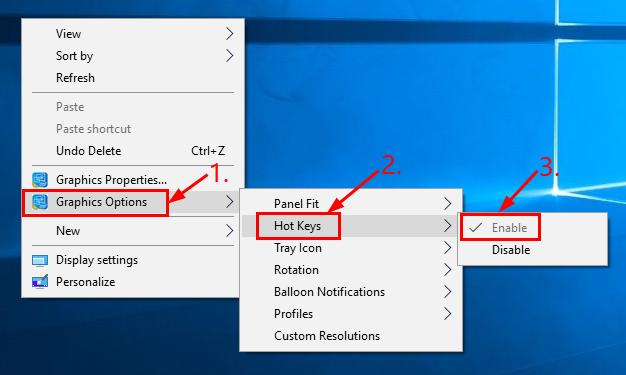

 You can also click Update to do it for free if you like, but it’s partly manual.
You can also click Update to do it for free if you like, but it’s partly manual.