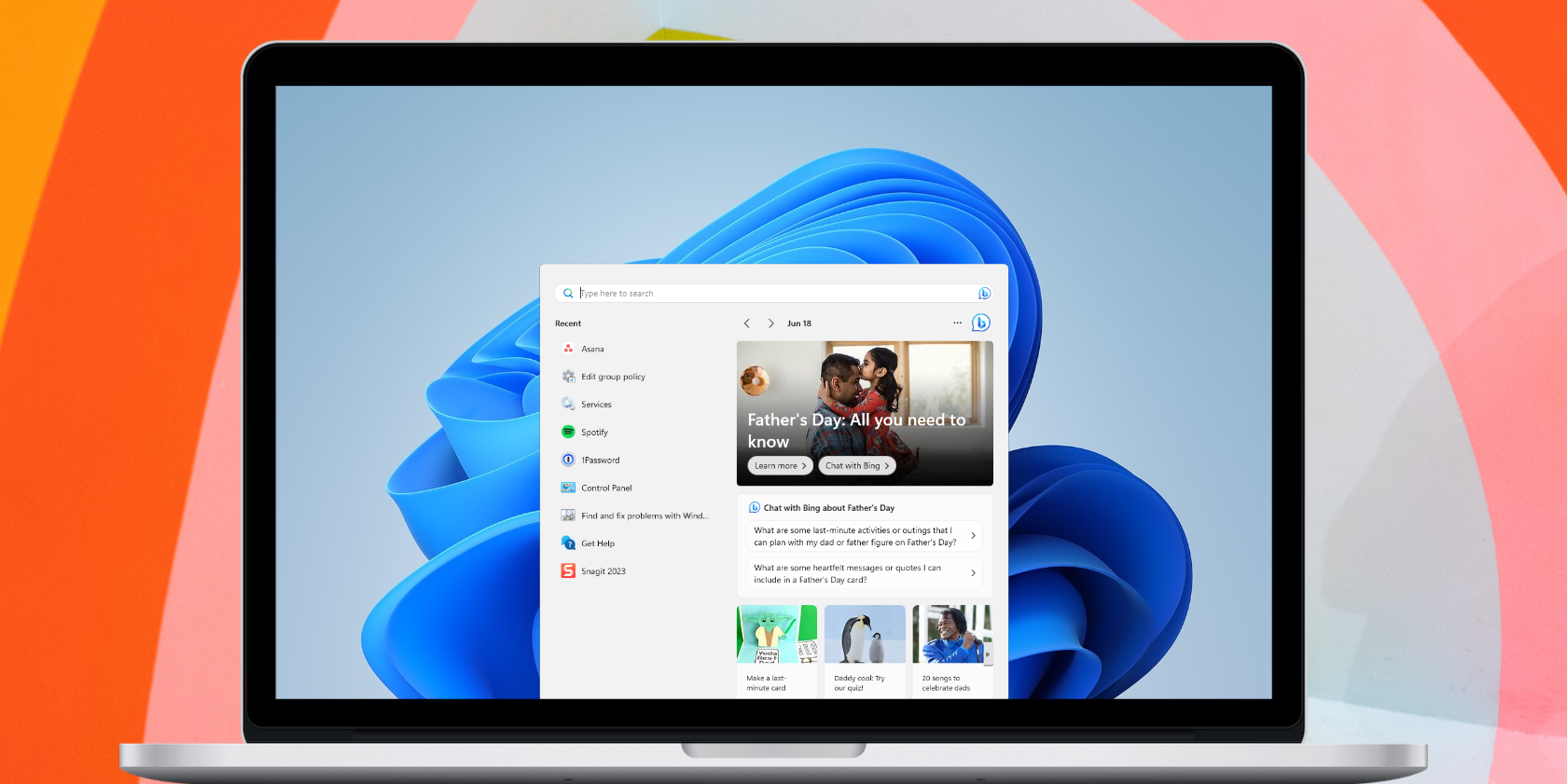
Simple Steps to Stop Your PC From Keep Turning On and Off in Windows 10

5 Easy Steps to Eliminate the Never-Ending Reboots of Windows 10
If you run into theWindows 10 keeps restarting issue, you’re not alone. Luckily the good news is, it’s not hard to fix at all…
Disclaimer: This post includes affiliate links
If you click on a link and make a purchase, I may receive a commission at no extra cost to you.
Fixes for Windows 10 keeps restarting
Here’re 5 fixes that have helped other users resolve theWindows 10 computer keeps restarting problem.
If youCANNOT log into your computer system, please start fromFix 1 ; If youCAN log into your computer system properly however, please start fromFix 2 .
- Enter Safe Mode with Networking
- Disable auto-restart
- Update your device drivers
- Change the power option
- Check for hardware issues
Fix 1: Enter Safe Mode with Networking
- Make sure your computer is off .
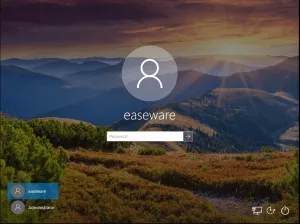
Press the power button to turn on your PC. Then when Windows displays a login screen (i.e. Windows has fully booted), long press the power button to turn it off.
Repeat 1) and 2) until the screen says Preparing Automatic Repair .
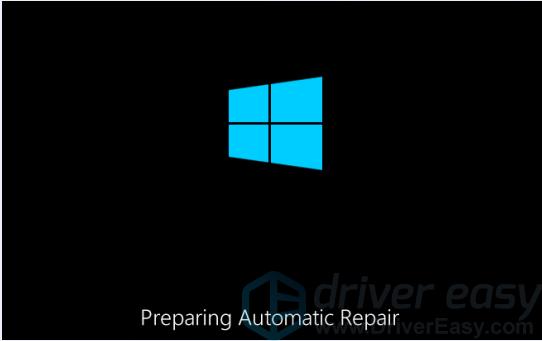
- Wait for Windows to finish diagnosing your PC, and click Advanced options .

- Click Troubleshoot .

- Click Advanced options .
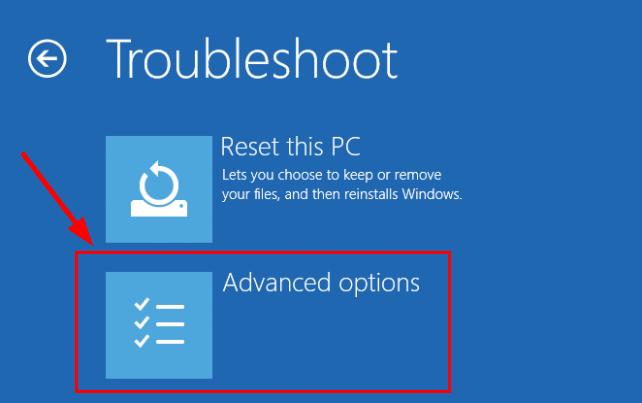
- Click Startup settings .
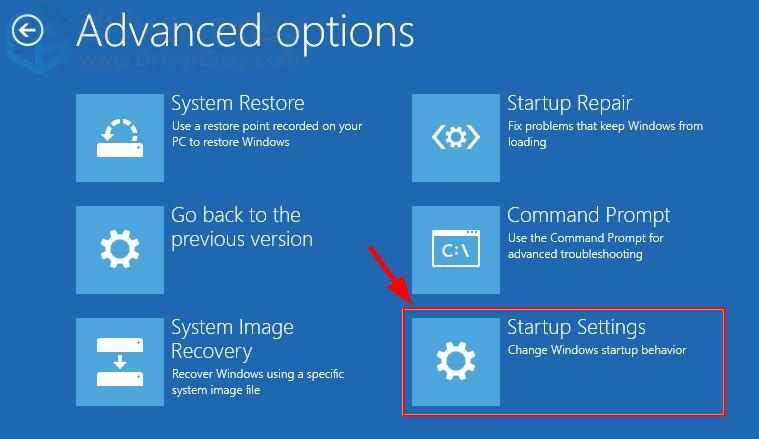
- Click Restart .
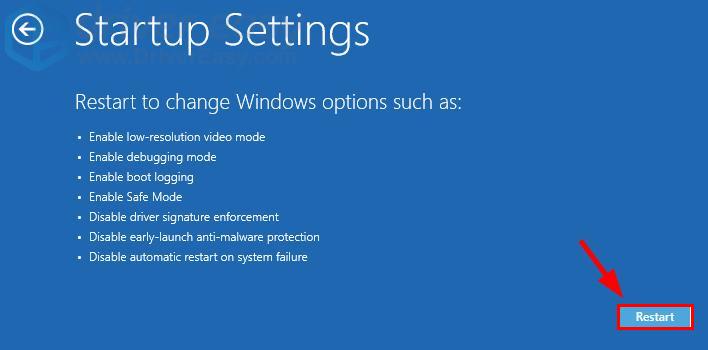
- On your keyboard, press 5 to enable Safe Mode with Networking .
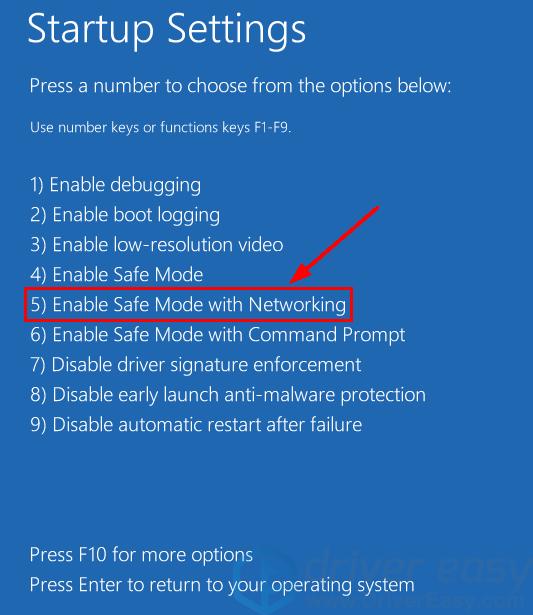
- Now you’ve successfully booted up in Safe Mode with Networking , continue with Fix 2 to troubleshoot theWindows 10 stuck in endless restart loop problem.
Fix 2: Disable auto-restart
- On your keyboard, press the Windows logo key and R at the same time, then copy & pastesysdm.cpl into the box and pressEnter .
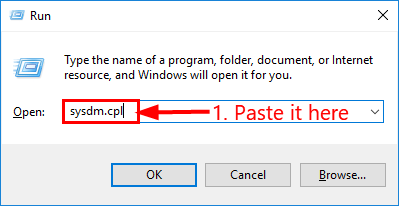
- ClickSettings… under the Startup and Recovery section.
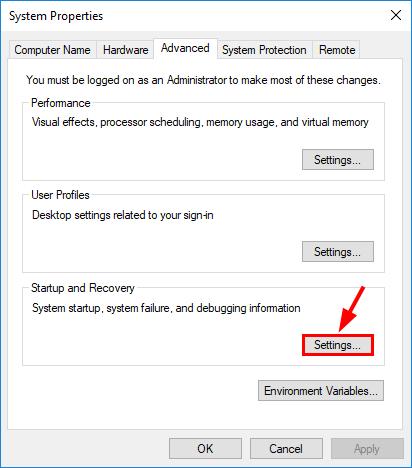
- Checkthe box before Write an event to the system log and uncheckthe box beforeAutomatically restart . Then clickOK .
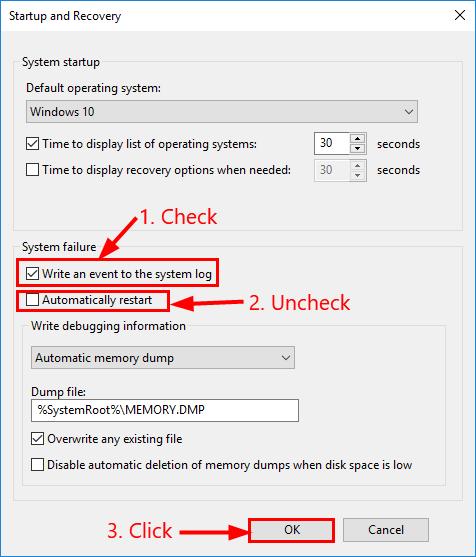
- Now check if yourcomputer keeps restarting problem has been resolved. If yes, then great! But if it still restarts for no reason, please move on toFix 3 , below.
Fix 3: Update your device drivers
This problem may occur if you are using the wrong or outdated device drivers. So you should update your drivers to see if it fixes the issue. If you don’t have the time, patience or computer skills to update your drivers manually, you can do it automatically withDriver Easy .
Driver Easy will automatically recognize your system and find the correct drivers for it. You don’t need to know exactly what system your computer is running, you don’t need to risk downloading and installing the wrong driver, and you don’t need to worry about making a mistake when installing.Driver Easy handles it all.
You can update your drivers automatically with either theFREE or thePro version of Driver Easy. But with the Pro version it takes just 2 clicks (and you get full support and a 30-day money back guarantee):
Download and install Driver Easy.
Run Driver Easy and click the Scan Now button. Driver Easy will then scan your computer and detect any problem drivers.

- ClickUpdate All to automatically download and install the correct version of_ALL_ the drivers that are missing or out of date on your system (this requires thePro version – you’ll be prompted to upgrade when you click Update All).

You can also click Update to do it for free if you like, but it’s partly manual.
- Restart your computer and hopefully the annoying auto-restart problem has gone by now. If the problem still persists, please move on toFix 4 , below.
Fix 4: Change the power option
- On your keyboard, press the Windows logo key and R at the same time, then copy & paste powercfg.cpl into the box and press Enter .

- Click theHigh performance option >Change plan settings .

- ClickChange advanced power settings .

- Double-click on Processor power management > Minimum processor state . Type5 inSetting (%) . Then clickApply >OK .
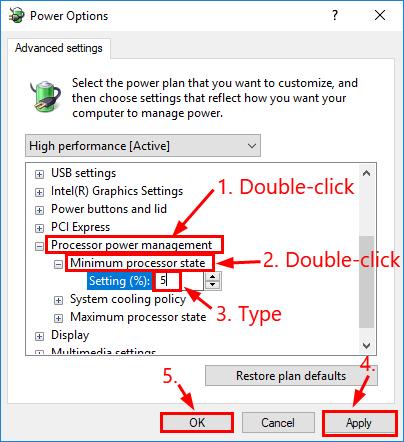
Depending on the build of your Windows 10, you might also seeOn battery andPlugged in inSetting (%) . Change both values to5 and clickOK .
- Restart your computer and check if yourWindows 10 keeps restarting problem has been solved.
Fix 5: Check for hardware issues
Overheating and faulty hardwares can also be responsible for yourcomputer keeps restarting problem. So you can check the following hardware to troubleshoot the issue:
1) CPU
To avoid overheating, you might want to get a cooling fan or move your computer to a well-ventilated place.
2) RAM
Remove your Random Access Memory (RAM ) if you have it installed on your computer. Then carefully clean the RAM and the slot before putting the RAM back. Check if it fixes the issue.
3) External devices
Remove ALL of the external devices from your computer to see if it fixes theWindows 10 keeps restarting problem. If yes, then insert them back one by one until you pinpoint the exact one.
Also read:
- [New] Peeling Back Layers of Viva's Video Features
- Gratis Konverteren Van M4A Naar 3GP Online - Zoek Jij De Goedste Oplichters? Probeer Movavi!
- How to Correct a 'Failed to Initialize Device Driver' Error: Setup Guide for Users
- How to Fix a Failed Remote Function Invocation in Your Network
- How to use Snapchat Location Spoofer to Protect Your Privacy On Nokia XR21? | Dr.fone
- In 2024, Reddit's Hidden Gems 5 Tips for Novices to Master Engagement Metrics
- In-Depth Examination Android's Photography Solution, Lightroom
- Is The Nintendo Switch Wireless Headset Friendly With AirPods Integration?
- Overcoming Connectivity Problems for Warzone Gameplay on Windows
- Overcoming D3D9 Creation Faults: Expert Tips for Video Card Issues
- Owning Your Cloud Safety: Why It's Critical Not to Rely Solely on Vendors | ZDNet Insights
- Quick Fix for 0X800F0831 Error - Update Your Windows Today
- Step-by-Step Fix for Microsoft Store Connectivity Issues Causing Non-Opening Scenarios
- Step-by-Step Guide to Troubleshoot Windows Updates Not Progressing Past 1N%
- Which Pokémon can Evolve with a Moon Stone For Vivo S17 Pro? | Dr.fone
- Windows Update Essentials: Repair & Restoration Solutions
- Title: Simple Steps to Stop Your PC From Keep Turning On and Off in Windows 10
- Author: Ronald
- Created at : 2025-02-24 10:53:08
- Updated at : 2025-03-02 03:01:36
- Link: https://common-error.techidaily.com/simple-steps-to-stop-your-pc-from-keep-turning-on-and-off-in-windows-10/
- License: This work is licensed under CC BY-NC-SA 4.0.