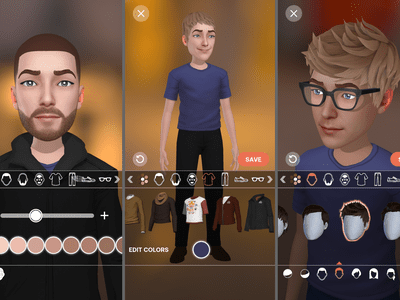
Resolved! How To Fix Error Code 1603 – Critical Failure at Installation

Resolving the Critical Installer Crash - How to Fix Error Code 1603

You may encounter an error with a code of 1603 when you are attempting to install something on your Windows. The error message is basically something like “**Error: -1603 Fatal error during installation.**” It usually occurs when you are using a Windows Installer package to install the program. You can try the methods below that can be help you fix the error. 1)Change installation location 2) Completely uninstall the same program installed 3)Start and re-register Microsoft Installer service 4)Acquire full permissions on the drive for installation
Disclaimer: This post includes affiliate links
If you click on a link and make a purchase, I may receive a commission at no extra cost to you.
1) Change installation location
You may encounter an error 1603 because the installation location is you choose is not available due to various reasons — such as being encrypted. You can use another installation folder to install the program and see if the error is gone.
2) Completely uninstall the same program installed
If you have previously installed the same program (or its earlier version), the error can occur when you try to install the application again. If you want to install your program successfully, you need to perform a clean uninstall of the one installed on your computer. This means you need to remove all the temporary files and preferences it leaves in addition to the major program. Sometimes you may lose the desktop shortcut of a program due to some reasons and therefore you may forget that you have installed it. In this case you can go toControl Panelto check if it is still on your computer: PressWin + R, and enter “ _control_“;

Find and openPrograms and Features;

Then you can check if the application is listed here. If it is, uninstall it.

3) Start and re-register Microsoft Installer service
There may be something going wrong withMicrosoft Installer serviceand therefore resulting in error 1603. You can fix the problem by (re)starting and re-registering Microsoft Installer service. TostartWindows Installer service:a) PressWin + Rand enter “_services.msc_“;

b) Find and double click onWindows Installer;

c) HitStartbutton underService statusand hitOK. (If its service status isrunning, you should click onStopfirst and then hitStart.)

Tore-registerWindows Installer service:a) PressWin + R, type “_msiexec /unregister_” and hitEnter.

b) PressWin + R again and enter “ msiexec /regserve r “.

4) Acquire full permissions on the drive for installation
It is possible that the error 1603 occurs because you don’t havefull permissionson the file location. Try getting the permissions on the drive you are installing your application to and see if this fixes the problem.a) OpenFile Explorer, right click on the drive containing the installation location and selectProperties.

b) Go toSecuritytab and click onEdit.

c) Single click on SYSTEMand ensure that theAllowbox of every item inPermissions for SYSTEM is checked (if it is checkable). Do the same check forAdministrators.

d) Click onOKto go back toPropertiesdialog. Then click onAdvanced.

e) Click onChange Permissions.

f) OnPermissionstab, double click onAdministrators.

g) SelectThis folder, subfolders and filesforApplies tofield andtick all the available basic permissions. After that hitOK.

h) Do the same operation above forSYSTEM.

i) Click onOK all the way out. Now you have acquired full permissions on this drive. Try installing your application and see if the issue is fixed.
Also read:
- [New] Image Play with Altering Tools
- [New] Streamlining In-Game Video Production A Complete Guide for 2024
- [Solved] Secure Connection Failed on Firefox
- How to Unlock Infinix Smart 8 HD Pattern Lock if Forgotten? 6 Ways
- In 2024, Guide on How To Remove Apple ID From iPhone 14 Plus
- In 2024, Guide to Mirror Your Vivo V27 Pro to Other Android devices | Dr.fone
- In 2024, Windows Studio Options Beyond MovieMaker
- Mac & Windows Keyboard Troubleshoot: Reactivating the Missing Backlight Feature
- Mended Defect: Keyboard Type Lag Issue
- New Ultimate Guide to Translating YouTube Videos Without CC for 2024
- Optimizing Fortnite Performance with Non-Supported PC Graphics Drivers
- Step-by-Step Guide: Activating or Deactivating the Xbox Game Bar on Your Windows 10 PC
- Troubleshoot Your Overwatch Voice Chat Glitches with Simple Solutions
- Title: Resolved! How To Fix Error Code 1603 – Critical Failure at Installation
- Author: Ronald
- Created at : 2024-10-11 21:31:44
- Updated at : 2024-10-18 19:29:29
- Link: https://common-error.techidaily.com/resolved-how-to-fix-error-code-1603-critical-failure-at-installation/
- License: This work is licensed under CC BY-NC-SA 4.0.