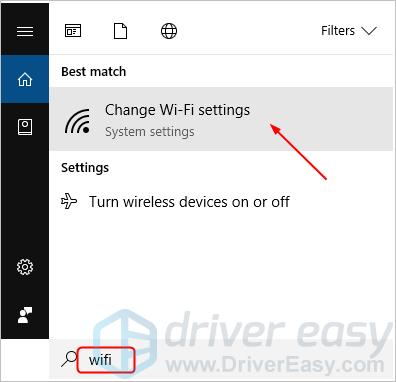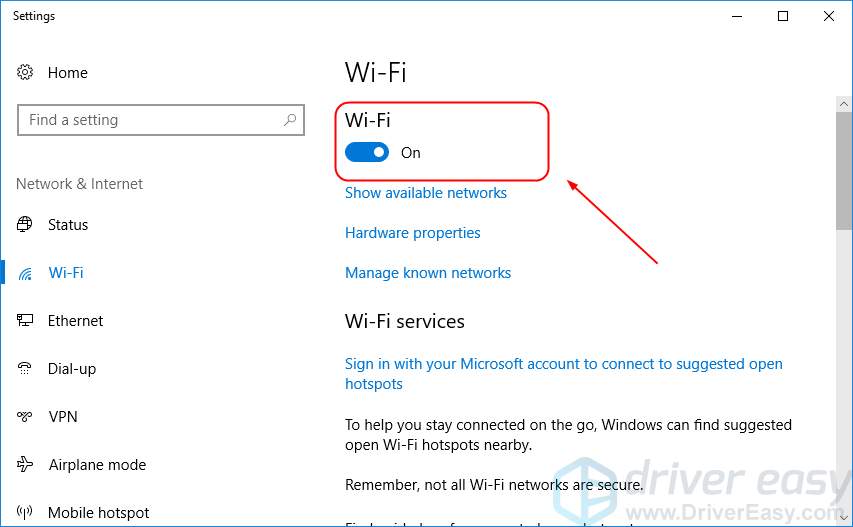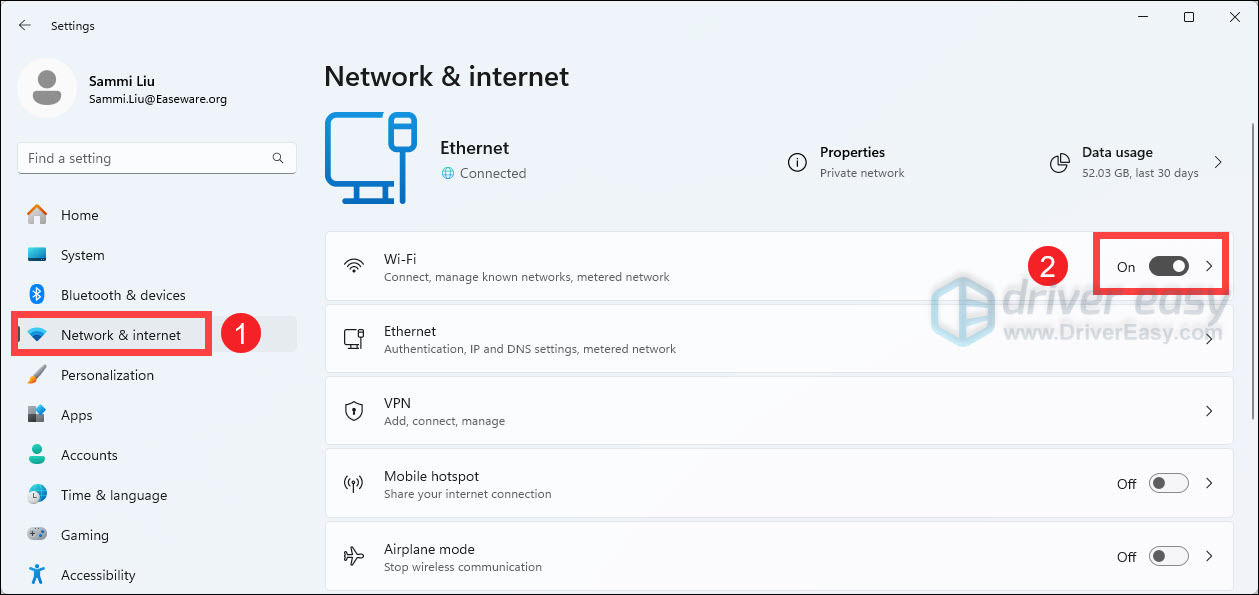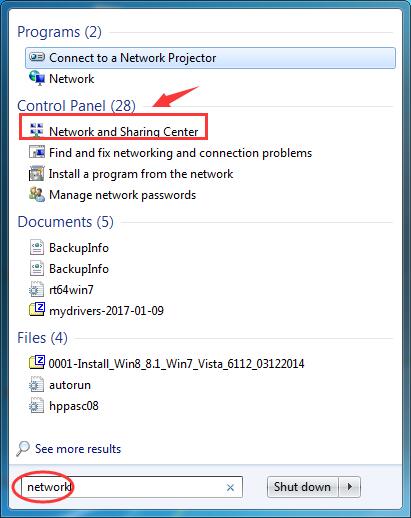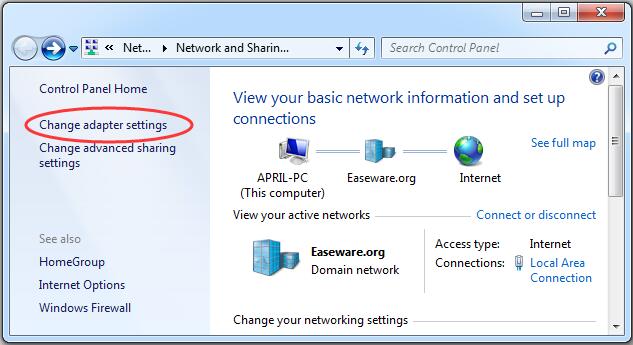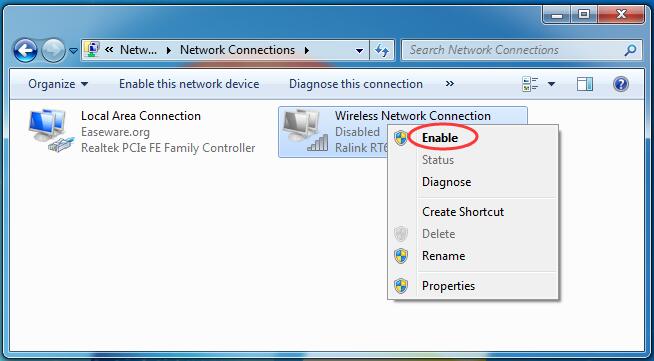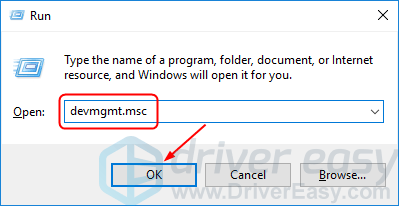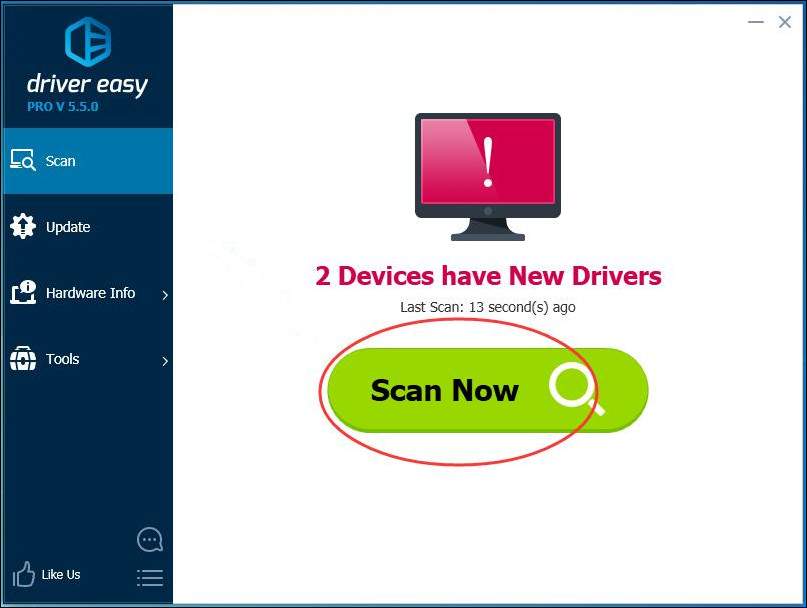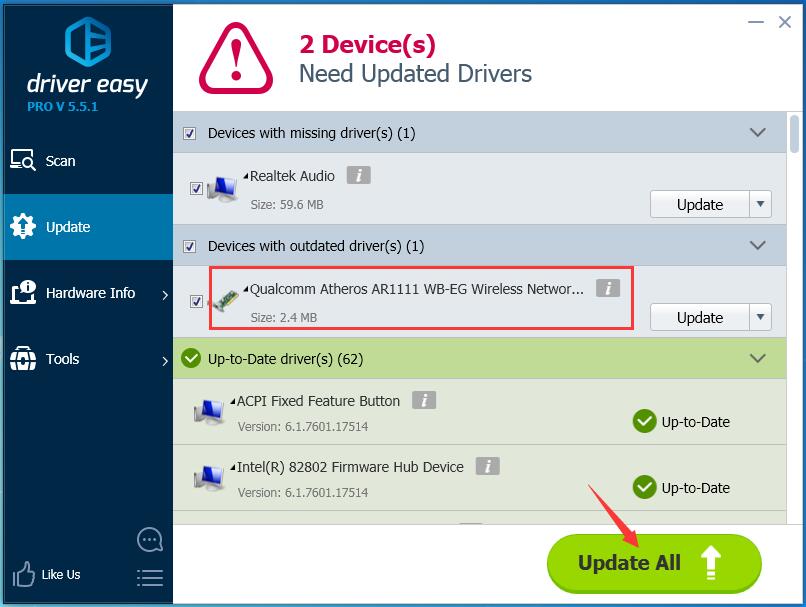Reactivate Your Device's Inactive Wireless Network Capability - Easy Fixes Inside

Reactivate Your Device’s Inactive Wireless Network Capability - Easy Fixes Inside
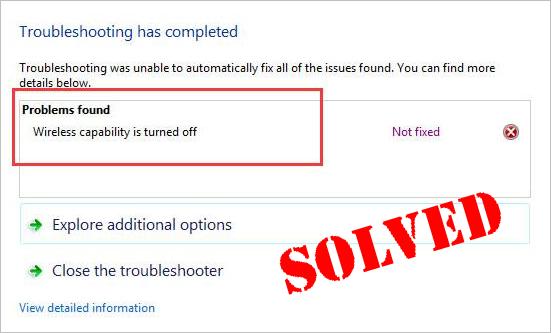
Many Windows users complained that the wireless network suddenly stopped working on forums. After network troubleshooting,Wireless capability is turned off error is found. If you also face this error, don’t worry. You can fix this problem with this guide.
Disclaimer: This post includes affiliate links
If you click on a link and make a purchase, I may receive a commission at no extra cost to you.
Try these fixes
Here are 3 methods you can try to fix this problem. Work your way down the list until you find the one that works.
- Make sure your wireless option is turned on
- Check the power management setting of your wireless network adapter
- Update your wireless network adapter driver
Fix 1: Make sure your wireless option is turned on
If you’re using a laptop , you can probably find a function key available for turning wireless on/off on your laptop’s keyboard. It could be F12 , varying from different laptops. Just find the key with a wireless symbol.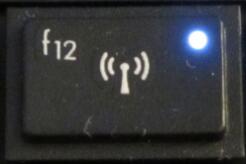
If you cannot find such a key, or you’re using a desktop, enable the wireless function in the network connections window.
If you’re using Windows 10:
- Type wifi in the search box from Start. Then click Change Wi-Fi settings from the result.

- Make sure your Wi-Fi status is on .

If you’re using Windows 11:
- On your keyboard, press theWindows logo + I keys simultaneously to open Settings.
- From the left navigation panel, clickNetwork and Internet . ToggleOn Wi-Fi .

If you’re using Windows 7:
- Type network in the search box from Start. Then click Network and Sharing Center .

- ClickChange adapter settings .

- Right-click on your wireless network adapter and choose Enable .

Fix 2: Check the power management setting of your wireless network adapter
- On your keyboard, press theWindows logo key and R at the same time to invoke the Run box.
- Typedevmgmt.msc and click OK .

- Double-click your wireless network adapter device in Network adapters .
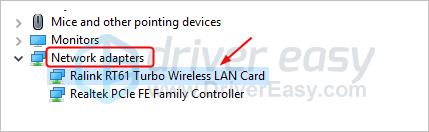
4. Make sure Allow the computer to turn off this device to save power is unchecked in Power Management .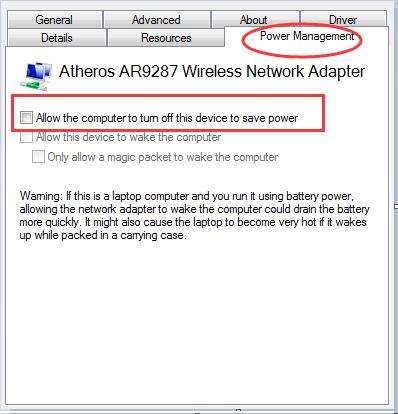
Fix 3: Update your wireless network adapter driver
This problem could be also caused by an old or incorrect wireless network adapter driver on your computer. If you’re not confident playing around with drivers manually, you can do it automatically with Driver Easy .
This process requires network access on your computer. You can connect your computer to the wired network or you can use the Offline Scan feature of Driver Easy to update drivers.
Driver Easy will automatically recognize your system and find the correct drivers for it. You don’t need to know exactly what system your computer is running, you don’t need to risk downloading and installing the wrong driver, and you don’t need to worry about making a mistake when installing.
You can update your drivers automatically with either the FREE or the Pro version of Driver Easy. But with the Pro version, it takes just 2 clicks (and you get full support and a 30-day money-back guarantee):
- Download and install Driver Easy.
- Run Driver Easy and click theScan Now button. Driver Easy will then scan your computer and detect any problem drivers.

- Click the Update button next to a flagged network adapter driver to automatically download it, then you can install the correct version of this driver (you can do this with the FREE version). Or click Update All to automatically download and install the correct version of all the drivers that are missing or out of date on your system (this requires the Pro version – you’ll be prompted to upgrade when you click Update All).

- Restart your computer and try to connect to Wi-Fi to see if it works.
Also read:
- [New] Dissecting YouTube's Activities Post-Uploading Videos for 2024
- [New] YouTuber in Training Mobile Livestream WITHOUT 1000+ Subs for 2024
- [Updated] Realizing Potential in Presentations Leveraging Webcams
- [Updated] Youtube for Filmmakers Revolutionizing Visual Storytelling
- 2024 Approved Comprehensive Guide to Crafting Professional Haul Videos
- Convertissez Des Fichiers Vidéo VOB en WMV Librement Et Facilement Avec Movavi Online
- Diagnosing and Repairing Initialization Errors for Windows 10 System Settings
- Easy to Fix Windows Update Error 0X80070652
- Effective Fixes for Critical Issue 0X8024200d During Windows Update Process [COMPLETE]
- In 2024, Here Are Some Reliable Ways to Get Pokemon Go Friend Codes For Realme GT 5 (240W) | Dr.fone
- New World Overcomes Previous Easy Anti-Cheat Issues: Now Fully Functional
- Possible solutions to restore deleted messages from S18e
- Resolved: Troubleshooting Endless Windows Update Progress at 100%
- Seamless Folder Navigation in Windows 10 - Easy Tips for Using File Explorer
- Solutions for Steam API DLL Errors
- Troubleshooting Complete: BattlEye Installation Now Running Smoothly
- Troubleshooting Guide: Resolving Minecraft Crossbow Error Codes
- Title: Reactivate Your Device's Inactive Wireless Network Capability - Easy Fixes Inside
- Author: Ronald
- Created at : 2024-09-30 01:26:50
- Updated at : 2024-10-07 02:22:55
- Link: https://common-error.techidaily.com/reactivate-your-devices-inactive-wireless-network-capability-easy-fixes-inside/
- License: This work is licensed under CC BY-NC-SA 4.0.