
MacCamera Woes? Here's How to Get Your Camera Up and Running Smoothly

MacCamera Woes? Here’s How to Get Your Camera Up and Running Smoothly
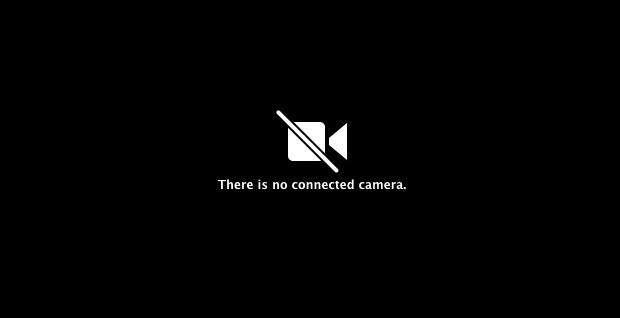
The built-in camera in Mac make it convenient to use Face Time or Skype to have video chat with your family or friends. But due to some reasons, you just found Mac Camera Not Working. Here let’s fix it! This article is going to tell you the tried-and-true and effected as many users reported way to fix it. Just take a few minutes to go on with it.
Before we go, try to restart your Mac to check if you can use your camera. If it still not work, then follow the steps below.
End all the running apps those may try to use camera.
Click the search icon on the top right to open Spotlight.
Then typeterminalin the box.
Click Terminal applications.
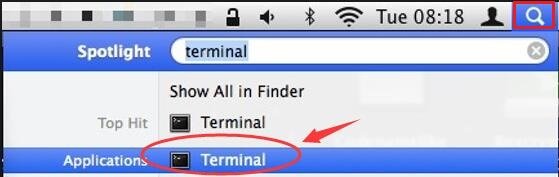
Type sudo killall VDCAssistant and hit return.
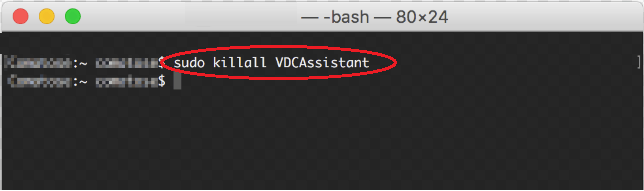
Then probably it will ask for password. If so, enter the password you use to log in your mac or the admin password.
Rerun the app you want to use camera.
The camera should work properly now.
That’s it! So easy it is. Try to fix the error on your mac now.
If you have any questions, just feel free to leave your comment below.
- Title: MacCamera Woes? Here's How to Get Your Camera Up and Running Smoothly
- Author: Ronald
- Created at : 2024-08-09 00:49:35
- Updated at : 2024-08-10 00:49:35
- Link: https://common-error.techidaily.com/maccamera-woes-heres-how-to-get-your-camera-up-and-running-smoothly/
- License: This work is licensed under CC BY-NC-SA 4.0.

