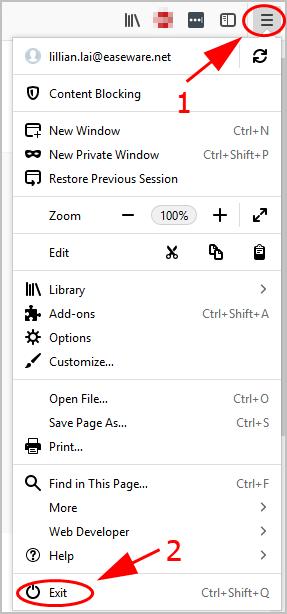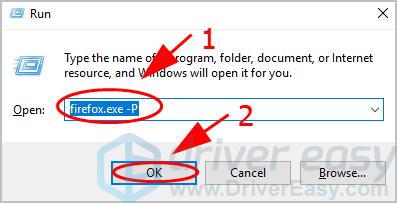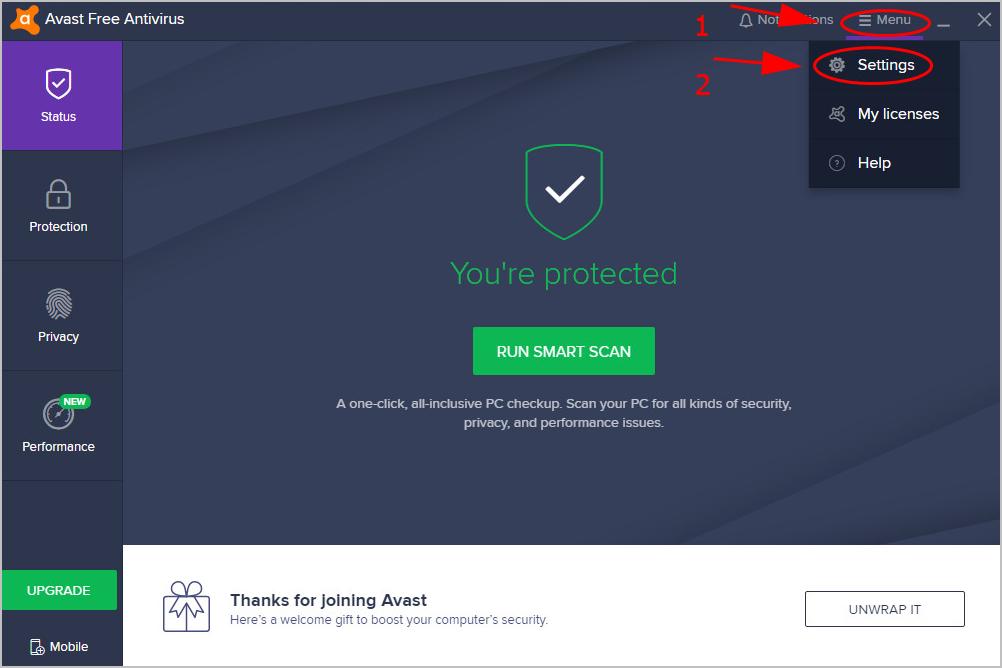How to Fix 'Secure Connection Failed' Error in Mozilla Firefox

Resolving the Unknown Issuer Error in Mozilla Firefox - Quick Solutions
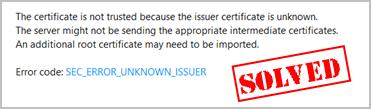
You might see an error message ofSEC_ERROR_UNKNOWN_ISSUER in Firefox, and you can’t open the webpages. This is frustrating. But don’t panic! There is something you can do to fix the error.
Why does the error occur to my browser?
When connecting securely, websites needs to provide a certificate issued from the certificate authority to ensure that it’s connected to the target website and the connection is encrypted. If you see “SEC_ERROR_UNKNOWN_ISSUER” when opening a website, it means that Firefox default connection is not trusted as the certificate is unknown.
It’s actually browser or the website’s responsibility to detect or provide the secure certificate issue. However, if there’s malware or virus in your computer, you’re likely to run into this error as well.
So don’t give up hope. There is something you can do to fix it.
Try these fixes
Here are solutions to try. You don’t have to try them all; just work your way down the list until it works.
Fix 1: Run a virus scan
The ‘SEC_ERROR_UNKNOWN_ISSUER’ error message may appear if a virus on your computer is preventing the certificate from being detected. The virus may even be generating the error itself.
So run a virus scan across your entire Windows system. Yes, it will take some time to complete, but it’s worth it. Unfortunately, Windows Defender may not detect it, so it’s worth trying another antivirus application such as Avira and Panda.
If any malware has been detected, follow the instructions provided by the antivirus program to fix it.
Then restart your computer and try to open the website again to see if it works.
Fix 2: Create a new user profile
You can also create a new user profile in Firefox to fix the error SEC_ERROR_UNKNOWN_ISSUER.
To do so, follow the steps below:
- If Firefox is open click themenu button and clickExit to close Firefox.
If Firefox in your computer is already closed, head to the next step.
- On your keyboard, press theWindows logo key andR at the same time to invoke the Run box.
- Typefirefox.exe -P and clickOK .

- Firefox – Choose User Profile will pop up. ClickCreate Profile .
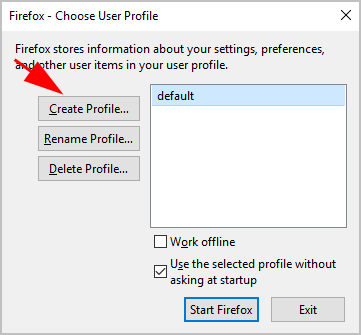
5. Follow the on-screen instructions to finish the process.
- Re-launch Firefox and log in your new user profile.
- Open the website again to see if your problem has been fixed.
Fix 3: Disable SSL scanning in your antivirus software
Sometimes your antivirus program prevents your computer from visiting the websites without certificate issuer. If you want to open the website that’s giving you the SEC_ERROR_UNKNOWN_ISSUER error, you’ll need to disable SSL scanning in your antivirus program.
Since there are many antivirus programs, the specific steps can be different. So we take Avast here as an example.
- Open Avast in your computer, and clickMenu >Settings on the upper right.

- ClickComponents on the left, and clickCustomize in theWeb Shield section.
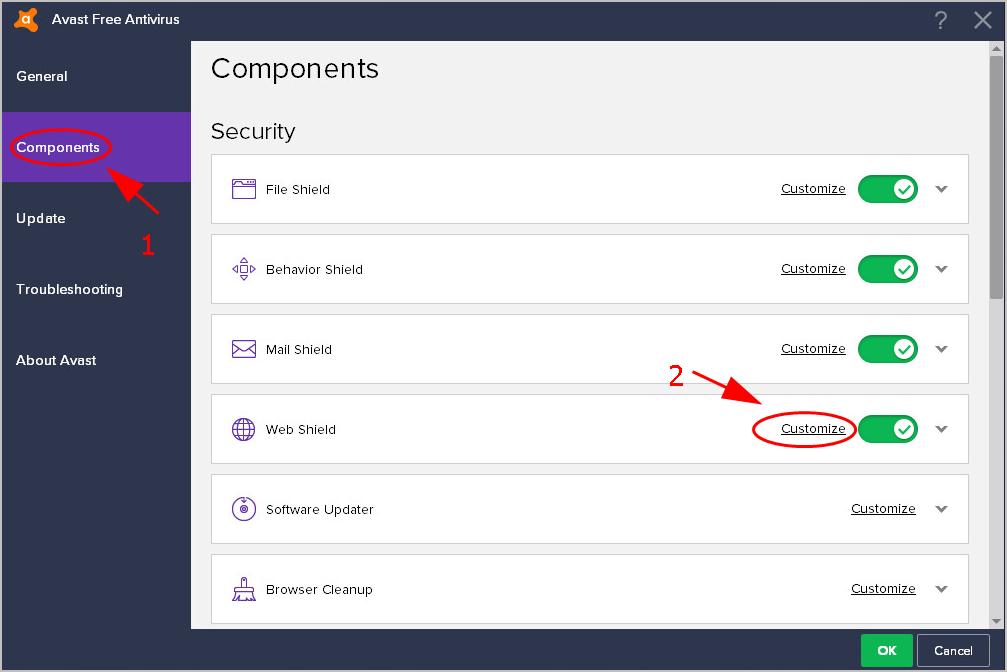
3. Uncheck the box next toEnable HTTPS scanning in the pop-up window. Then clickOK .
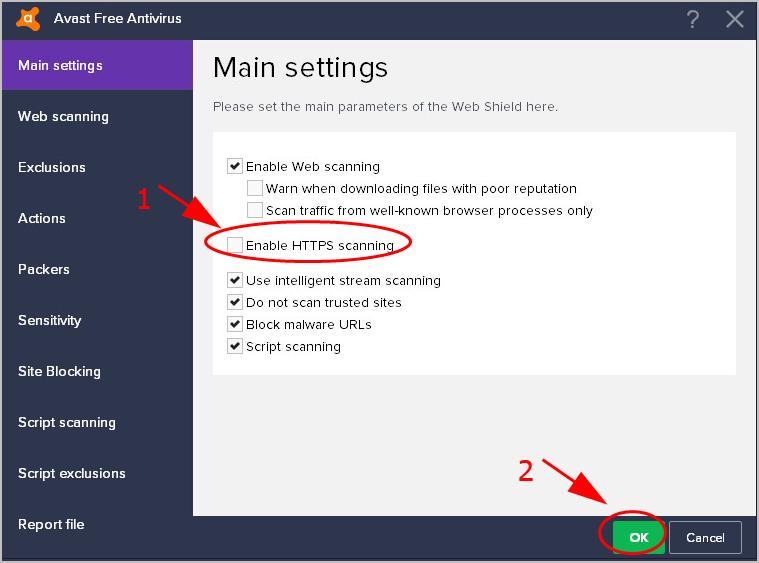
4. ClickOK again to save your changes.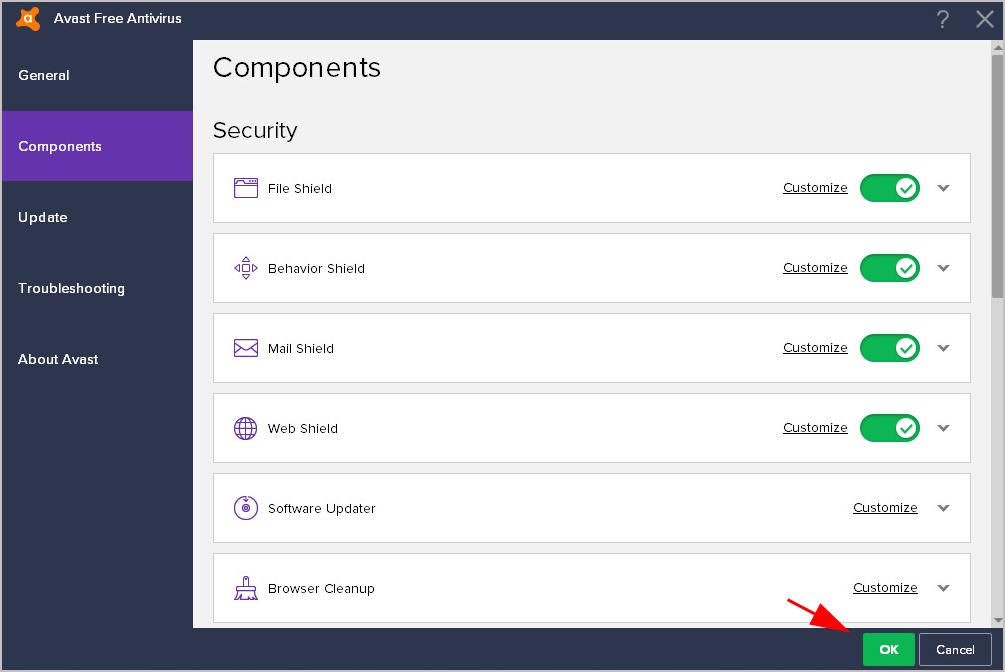
5. Re-open Firefox, and open the website again to see if it works now.
So that’s it. Hope this post helps in resolving the errorSEC_ERROR_UNKNOWN_ISSUER .
Feel free to leave a comment below if you have any questions or suggestions.
Also read:
- [New] In 2024, Prolong Your Snapstreak Legacy with Ease
- [New] Pocket-Sized Mac Viewer - Absolutely Free
- [Updated] In 2024, Best Way to Record Podcast Remotely
- Boosting HEVC/H.265 Video Compression Speed – Tips and Tricks
- Ending the Screen Dance in Win11
- How to Overcome 'Player Not Found' Mistake on Windows: A Step-by-Step Solution
- How to Resolve Non-Functional Windows + Shift + S Shortcut on Windows 11/10 Systems
- In 2024, Elite 4K Reflections The Best Mirrorless Picks
- Samsung Galaxy Watch Reboot: Unveiling the Costs, Launch Timeline, Detailed Specs & Latest Updates
- Troubleshooting Guide: Resolving Twitch Error Code 4000
- Unstuck with Ease: Remedying Windows 10 Touchpad Scrolling Hiccups in Minutes
- Title: How to Fix 'Secure Connection Failed' Error in Mozilla Firefox
- Author: Ronald
- Created at : 2025-01-26 09:34:08
- Updated at : 2025-01-29 17:49:31
- Link: https://common-error.techidaily.com/how-to-fix-secure-connection-failed-error-in-mozilla-firefox/
- License: This work is licensed under CC BY-NC-SA 4.0.