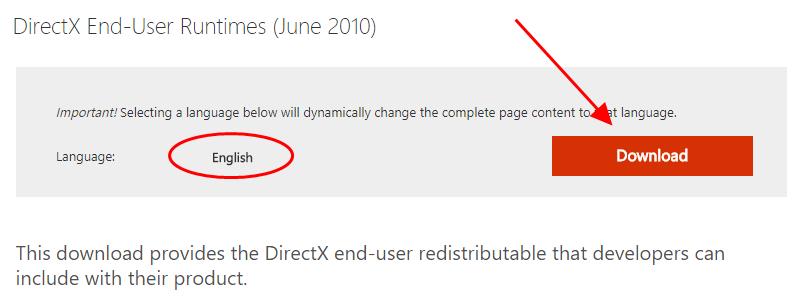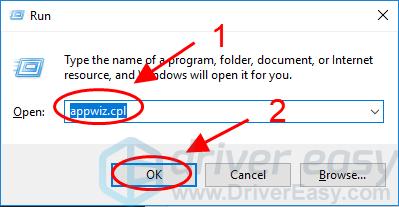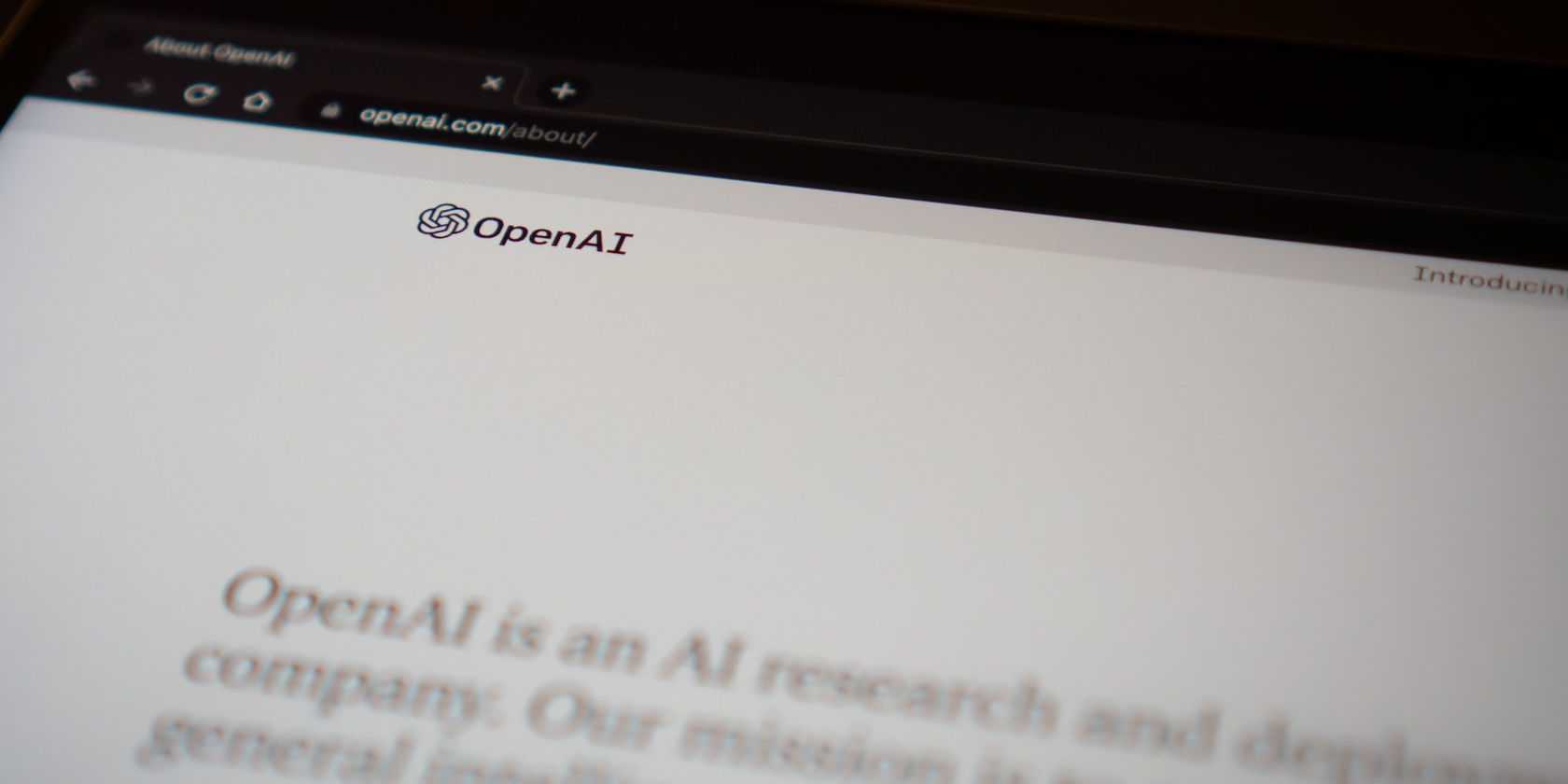
Fix X3DAudio1_7.dll Error, Play Games Smoothly

Fix X3DAudio1_7.dll Error, Play Games Smoothly
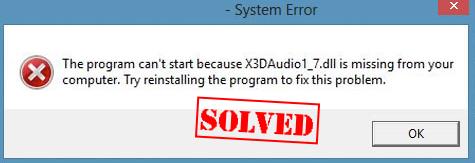
You may see theX3DAudio1_7.dll missing or not found errors in your computer when launching a program. The error messages can read either:
- X3DAudio1_7.dll Not Found
- The file x3daudio1_7.DLL is missing
- The program can’t start because X3DAudio1_7.dll is missing from your computer. Try reinstalling the program to fix problem.
The X3daudio1_7.dll file is related to DirectX package, so programs that use DirectX (games or other graphics applications) will report this error when there’s something wrong with the DLL file. But don’t worry. You can fix the error message with the solutions in this post.
Disclaimer: This post includes affiliate links
If you click on a link and make a purchase, I may receive a commission at no extra cost to you.
How do I fix X3DAudio1_7.dll Missing or Not Found Errors
Here are the solutions that have helped other users resolve their problem. You shouldn’t have to try them all. Just try each one in turn until everything’s working again.
- Restore the X3DAudio1_7.dll file
- Install DirectX End-User Runtimes
- Reinstall the application
- Copy the file from another computer
Fix 1: Restore the X3DAudio1_7.dll file
If X3DAudio1_7.dll is missing or not found in your computer, you can fix your problem by restoring the missing file in your computer. Here’s how:
- Go toDLL-Files . Use the search box to look for the DLL file that is missing from your computer.

- Once it got a hit in the database, you will see the available dll files. You can then click the file and follow the instruction on the page to download the file to the designated location.
- Note that sometimes you may find that there are multiple files available. Mostly you can simple pick the highest version. But when the versions are the same, it could mean that the files work for different architecture. To find out the architechure of your system (whether it’s 64-bit or 32-bit), you can openWindows Settings and check theSystem type .

Missing DLL files could imply a bigger issue, and sometimes on the system level. If the problem persists, you can use a system repair tool likeFortect to scan for system issues.
Once install, check if your x3daudio1_7.dll missing problem has been fixed.
Fix 2: Install DirectX End-User Runtimes
The DirectX End-User Runtimes package provides updates to 9.0c and previous versions of DirectX – the core Windows technology that drives high-speed multimedia and games on the PC. So you can fix the x3daudio1_7.dll missing or not found errors by installing this package in your Windows computer.
Note : It’s recommended to download and install the dll files from official website, and do not install the dll file from unknown source to avoid internal corruption and potential risks.
- Go toWindows End-User Runtimes download page .
- Select theappropriate language , and clickDownload .

- Run the downloaded file, and follow the prompted instructions to finish installation.
- Restart your computer and try the application that gave the error to see if it works now.
This should resolve your issue. If not, don’t worry. We have other solutions for you.
Fix 3: Reinstall the application
As you can see in the error message, reinstalling the application can fix the x3daudio1_7.dll missing or not found errors, because the installation files may contain the required DLL file. To do so:
- On your keyboard, press theWindows logo key andR at the same time to invoke the Run box.
- Typeappwiz.cpl in the Run box and clickOK .

- Right click the program that gave the error (in my case it’sSkype ), then selectUninstall .

- ClickYes to confirm that you want to uninstall the program.
- Restart your computer.
- Reinstall the program and launch the program.
Fix 4: Copy the file from another computer
You can also fix this error by copying the same file from another computer and paste it to your own. To do so:
- Find another computer that runs the same operating system as yours.
The versions (Windows 10/8/7) and architectures (32-bit/64-bit) of both operating systems must be the same. - On that computer, open File Explorer (by pressing the Windows logo key
and E on your keyboard), then go to C:WindowsSystem32 and copy theX3DAudio1_7.dl l there.
3. Paste the copied file to the same location (C:WindowsSystem32 ) on your own computer. (You may need an external storage device, like a flash drive.)
Try launching the application again and it should be working.
That’s it. Hope this post serves its purpose and help you fix the x3daudio1_7.dll missing or not found errors
If you have any further questions, feel free to add a comment below and we’ll see what more we can do to help.
Also read:
- [New] 2024 Approved Byte-Sized Hits The Heart of Viral Content
- [New] From Capture to Share A Quick Guide to Instagram Video Uploads on Desktop
- Comprehensive Solution Steps for Eliminating Windows 10 Hang-Ups During Initial Boot Process
- Extended Examination of Uncomplicated HDR Photography for 2024
- Fixes and Solutions for Oddworld: Soulstorm PC Installation Issues
- Game On: End of Fortnite Delays
- High-Speed Asus ROG Rapture GT-AX110# Wireless Router Review: Ultimate Performance for Gamers
- How to Fix Corrupt video files of Play 8T using Video Repair Utility?
- Immersive Brain-Teasers for Apple Devices Akin to 'The Room' And 'Myst'
- In 2024, Revealed Top Windows 11 Gems That Could Boost Your User Performance
- Laughing Lineup Step-by-Step Guide to Funny Memes for 2024
- Outsmarting Video-Based Home Schooling Effortlessly for 2024
- Overcome Windows 10 Freeze: Mastering Taskbar Troubleshooting Techniques
- Resolving the 'System Profile Desktop Inaccessible' On Windows System32 Config
- Resolving the DRIVER_POWER_STATE_FAILURE Error Effectively
- Step-by-Step Guide: Handling 'Semaphore Timed Out' With Code 0X80070079
- Stop Controller Problems Now - Quick Fixes Guaranteed
- Troubleshooting Steps for When GeForce Experience Can't Access Preferences
- Why Can't Teredo Meet Qualification Standards?
- Title: Fix X3DAudio1_7.dll Error, Play Games Smoothly
- Author: Ronald
- Created at : 2024-09-30 10:39:46
- Updated at : 2024-10-07 04:33:16
- Link: https://common-error.techidaily.com/fix-x3daudio17dll-error-play-games-smoothly/
- License: This work is licensed under CC BY-NC-SA 4.0.